Download Windows 10 May 2021 Update ISO
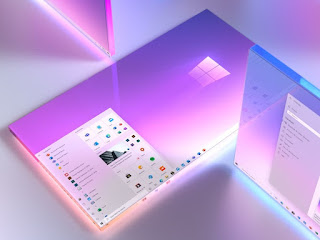
विंडोज 10 मई 2021 अपडेट आईएसओ इमेज अब माइक्रोसॉफ्ट की वेबसाइट के जरिए डाउनलोड के लिए उपलब्ध हैं।
टेक दिग्गज के अनुसार, मई 2021 अपडेट के साथ विंडोज 10 आईएसओ सभी संस्करणों, भाषाओं और दो प्रारूपों (64-बिट और 32-बिट) में उपलब्ध है।
विंडोज 10 संस्करण 21H1 अपडेट 18 मई को जारी किया गया था और यह चरणों में चल रहा है, जिसका अर्थ है कि केवल कुछ ही इसे देख रहे हैं जब वे मैन्युअल रूप से अपडेट की जांच करते हैं। हालांकि, उपयोगकर्ता अपने डिवाइस को तुरंत अपडेट करने या क्लीन इंस्टाल करने के लिए विंडोज 10 मई 2021 अपडेट (संस्करण 21H1) के आईएसओ डाउनलोड कर सकते हैं।
माइक्रोसॉफ्ट की वेबसाइट से विंडोज 10 मई 2021 अपडेट (संस्करण 21H1) के लिए आईएसओ फाइल डाउनलोड करने के लिए, आपके पास दो विकल्प हैं - सीधे डाउनलोड प्राप्त करने के लिए अपने ब्राउज़र उपयोगकर्ता एजेंट को बदलें या मीडिया क्रिएशन टूल आज़माएं।
Direct download Windows 10 21H1 ISO files from Microsoft (Microsoft से सीधे Windows 10 21H1 ISO फ़ाइलें डाउनलोड करें)
उन लोगों के लिए जिन्हें तुरंत आईएसओ छवि की आवश्यकता है, विंडोज 10 मई 2021 अपडेट को डाउनलोड करने के लिए सीधे डाउनलोड लिंक (सभी संस्करणों के लिए मान्य) प्राप्त करने के लिए गाइड का पालन करें:
- Windows 10 21H1 English (all editions) 64-bit – 5.8GB.
- Windows 10 21H1 English (all editions) 32-bit – 3.9GB.
Microsoft सर्वर से उत्पन्न लिंक निर्माण के 24 घंटों के बाद स्वचालित रूप से समाप्त हो जाएंगे और नीचे हाइलाइट किए गए चरणों का पालन करके एक दिन के भीतर डाउनलोड पूरा करने की अनुशंसा की जाती है।
इस गाइड में, हम विंडोज 10 आईएसओ फाइलों को डाउनलोड करने और मैन्युअल रूप से अपग्रेड लागू करने के लिए चरण-दर-चरण निर्देशों को हाइलाइट करेंगे।
How to download Windows 10 ISO with May 2021 Update (मई 2021 अपडेट के साथ विंडोज 10 आईएसओ कैसे डाउनलोड करें)
विंडोज 10 मई 2021 अपडेट आईएसओ डाउनलोड करने के लिए, इन चरणों का उपयोग करें:
- Open the default web browser. In this guide, we’re using Chromium (Chrome)
- In Chromium (Chrome, Edge, etc), click on the three dots menu (…).
- Click on More tools.
- Click on Developer Tools.
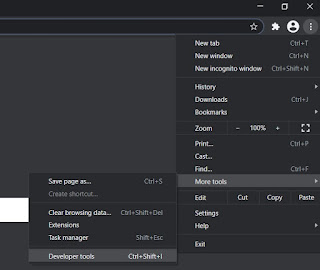
- This will open the developer window on the right side.
- Head to Microsoft’s download center with the developer window open.
- In the Developer window, click on the three dots menu (…).
- In Network Conditions pane, look for user agent.
- Select mobile browser by clicking on “Custom…”.
- For example, you can select “Chrome iPad” or “Chrome Android”.
- You need to select a mobile device as your user agent because Microsoft offers the media files only when the website is accessed on a non-Windows 10 device.

- Press CTRL + F5 to open the download center in your new user agent. Don’t close the developer window.
- If you followed the steps correctly, you’ll see the see “Download Windows 10 Disk Image (ISO File)” page.

- Under ‘Select edition‘, select ‘Windows 10 May 2021 Update‘ .
- Select the language for your ISO.
- Select either 32-bit or 64-bit. This makes a pretty big difference, so you need to be careful before downloading the files. You can verify the config from Settings > System > About.
जब आप उपरोक्त चरणों का पालन करते हैं, तो आप अपने वेब ब्राउज़र को यह दिखावा कर रहे हैं कि आप किसी अन्य ऑपरेटिंग सिस्टम का उपयोग कर रहे हैं। नतीजतन, जब आप उपयोगकर्ता एजेंट को बदलने के बाद ब्राउज़र में पेज को रिफ्रेश करते हैं, तो माइक्रोसॉफ्ट की साइट आपको मीडिया क्रिएशन टूल के बजाय विंडोज 10 आईएसओ की पेशकश करेगी।
यदि आपने चरणों का सही ढंग से पालन किया है, तो मीडिया छवियों का डाउनलोड शुरू हो जाएगा और आप डेवलपर विंडो को सुरक्षित रूप से बंद कर सकते हैं।
Method 2: Use the Media Creation Tool to create an ISO (विधि 2: ISO बनाने के लिए मीडिया क्रिएशन टूल का उपयोग करें)
विंडोज 10 मीडिया क्रिएशन टूल भी ऑपरेटिंग सिस्टम को फिर से इंस्टॉल करने का एक शानदार तरीका है और यह माइक्रोसॉफ्ट से जरूरी फाइलों को डाउनलोड कर सकता है।मीडिया क्रिएशन टूल का उपयोग करके आईएसओ डाउनलोड करने के लिए, इन चरणों का पालन करें:
- On Windows 10, download the Media Creation tool from Microsoft’s website (under Windows 10 installation media section). It’s not a large download and it won’t take long to be finished
- Once downloaded, open the Media Creation Tool to upgrade the current installation or create a bootable flash drive.
- Click Yes and give it a few minutes to prepare the PC.
- Read the license agreement and click on the Accept button.
- When done, you’ll see ‘Getting a few things ready’ screen on your PC.
- On the next screen, you can either upgrade the PC directly or create installation media ( ISO file) for another PC.
- Select the Create installation media and click on Next button.
- Select language, architecture, and Windows edition for your ISO image.
- Under “Choose which media to use“, select the ISO file option and press Next. If you want to create a bootable USB drive, select the first option instead.
- Select a location to save your ISO file and click on the Save button.
- Once the download is complete, you can close the tool by Media Creation Tool by clicking on the Finish button.
How to use Windows 10 ISO file (विंडोज 10 आईएसओ फाइल का उपयोग कैसे करें)
Windows 10 21H1 ISO फ़ाइलें कई प्रकार से उपयोग की जा सकती हैं। यदि मीडिया क्रिएशन टूल और अन्य प्रोग्राम काम नहीं कर रहे हैं, तो आप इसका उपयोग ऑपरेटिंग सिस्टम के नवीनतम अपडेट को फाइलों/ऐप्स को खोए बिना मैन्युअल रूप से इंस्टॉल करने के लिए कर सकते हैं।
- मीडिया फ़ाइल के साथ आरंभ करने से पहले, आपको यह जानना होगा कि यह कैसे काम करती है।
- एक आईएसओ छवि में नवीनतम संचयी और फीचर अपडेट के साथ विंडोज 10 की स्थापना फाइलें होती हैं।
- विंडोज 10 पर, इन मीडिया फाइलों को खोलने के लिए बहुत सारे टूल्स हैं। हालाँकि, आप हमेशा फ़ाइल एक्सप्लोरर का उपयोग कर सकते हैं, जो अतिरिक्त तृतीय-पक्ष सॉफ़्टवेयर की आवश्यकता के बिना आईएसओ को मूल रूप से माउंट करने के लिए अंतर्निहित कार्यक्षमता के साथ आता है।
ISO फ़ाइलों का उपयोग करके अपने डिवाइस को Windows 10 संस्करण 21H1 में अपडेट करने के लिए, इन चरणों का पालन करें:
- Open File Explorer.
- Browse to the Downloads folder where the ISO image is located.
- Double-click “Win10_20H2_v2_English_x64.iso” file to mount it.
- In the folder, double-click Setup.exe.
- Accept terms and conditions.
- Click on Upgrade this PC.
- The tool will now begin checking for quality updates, such as driver or cumulative update and it will be downloaded automatically.
- Select keep personal files, programs and apps option. You’ll be given options to keep everything, but you can choose to keep nothing at all and do a fresh install.
- When you’re sure about the selections, click ‘Install’ or ‘Next’ and the Windows 10 installation process will begin.
- Reboot.
यदि आप ओएस को साफ करना चाहते हैं या किसी अन्य मशीन पर विंडोज 10 स्थापित करने के लिए यूएसबी फ्लैश ड्राइव बनाना चाहते हैं तो आईएसओ फाइल भी सही है।
What is the size of the May 2021 Update? (मई 2021 अपडेट का आकार क्या है?)
हमारे परीक्षणों में, हमने देखा कि विंडोज 10 21H1 आईएसओ का आकार 5.8GB है, जिसका अर्थ है कि इसे मीटर्ड/सीमित डेटा कनेक्शन पर डाउनलोड नहीं किया जाना चाहिए। यदि आप अपने फ़ोन का उपयोग कर रहे हैं, तो सुनिश्चित करें कि आपके पास कम से कम छह गीगाबाइट डेटा है।यह भी ध्यान देने योग्य है कि लिंक 24 घंटों के बाद समाप्त हो जाएंगे और डाउनलोड फिर से शुरू नहीं होगा।
हमेशा की तरह, आप मीडिया फ़ाइलों की परेशानी को छोड़ सकते हैं और विंडोज अपडेट सेटिंग्स या अपडेट असिस्टेंट का उपयोग करके विंडोज 10 मई 2021 अपडेट को डाउनलोड / इंस्टॉल कर सकते हैं। जब आप अक्टूबर 2020 अपडेट (संस्करण 20H2) पर चल रहे हों तो यह प्रक्रिया तेज़ हो जाती है क्योंकि अपडेट सक्षमता पैकेज पर आधारित होता है।

